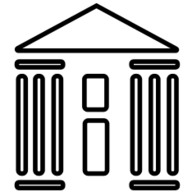Linux offers versatile methods to open PDF files, ranging from GUI applications like Evince to command-line tools such as xdg-open and pdftotext, ensuring efficient document handling for all users.
1.1 Overview of PDF Files in Linux
PDF (Portable Document Format) files are widely used for sharing documents due to their platform independence and consistent formatting. In Linux, PDFs are commonly utilized for eBooks, official documents, and academic papers. Linux systems provide robust support for PDF files, with built-in tools and applications designed to view, edit, and manage them efficiently. The format’s popularity stems from its ability to preserve layout and design across different operating systems. Many Linux distributions come with pre-installed PDF viewers, such as Evince or Okular, ensuring seamless document access. Additionally, command-line utilities like pdftotext and xdg-open enable users to interact with PDFs without a graphical interface, making Linux a versatile platform for PDF handling.
1;2 Importance of PDF Viewers in Linux
PDF viewers play a crucial role in Linux systems, enabling users to access and interact with Portable Document Format files efficiently. PDFs are widely used for professional documents, eBooks, and official papers, making reliable viewers essential. A good PDF viewer ensures smooth navigation, zooming, and text search, enhancing productivity. Additionally, features like annotation and bookmarking tools make PDF viewers indispensable for academic and professional tasks. The availability of both graphical and command-line PDF viewers caters to diverse user preferences, from casual reading to advanced workflows. Integration with other Linux tools and workflows further underscores their importance. Overall, PDF viewers are vital for leveraging the full potential of PDF files in Linux environments, ensuring seamless document management and accessibility.

Default PDF Viewers in Linux
Linux systems often include default PDF viewers like Evince and Okular, providing seamless document viewing experiences. These tools integrate naturally with desktop environments, ensuring accessibility and ease of use.
2.1 Evince Document Viewer
Evince is a widely used, versatile PDF viewer for Linux systems, often pre-installed on distributions like Ubuntu and Fedora. It supports various document formats, including PDF, DjVu, and PostScript, offering a user-friendly interface for seamless navigation. Evince provides essential features such as zoom, search, and annotations, making it ideal for both casual and professional use. Its integration with desktop environments ensures compatibility and ease of access. Keyboard shortcuts further enhance efficiency, allowing users to quickly navigate and manage documents. Evince’s simplicity and robust functionality make it a preferred choice for opening and viewing PDF files in Linux environments.
2.2 Okular Document Viewer
Okular is a feature-rich document viewer developed by KDE, supporting multiple formats including PDF, ePub, and ODT. It offers advanced features like annotations, bookmarks, and document manipulation, making it a powerful tool for users needing detailed control. Okular’s interface is customizable, allowing users to tailor their experience. Its ability to handle large documents efficiently and its support for plugins enhance its functionality. Okular integrates well with various Linux desktop environments, ensuring a smooth experience. The viewer also supports exporting documents to other formats, adding to its versatility. Overall, Okular is a robust choice for users seeking an advanced PDF viewer with extensive capabilities.

Command-Line Tools for Opening PDFs
Linux provides several command-line tools to open PDFs, such as xdg-open, which launches the default PDF viewer, and libreoffice, which can open PDFs for viewing or editing. Additionally, pdftotext extracts text from PDFs for command-line reading, offering flexibility for different user needs and environments.
3.1 Using the xdg-open Command
The xdg-open command is a versatile tool for opening files in Linux, including PDFs. It works across various desktop environments like GNOME, KDE, and LXDE. To use it, simply type xdg-open filename.pdf in the terminal, and it will launch the default PDF viewer associated with your system. This command is particularly useful for quickly accessing PDF files without navigating through a file manager. It also supports remote file viewing via SSH with X forwarding enabled, making it a convenient option for accessing PDFs on remote servers. The simplicity and compatibility of xdg-open make it a go-to choice for many Linux users needing to open PDF files efficiently.
3.2 Opening PDFs with LibreOffice
LibreOffice is a powerful office suite that can also be used to open and edit PDF files in Linux. To open a PDF with LibreOffice, use the command libreoffice filename.pdf or the shortcut loffice filename.pdf. This method is particularly useful for users who need to edit PDF content or add annotations. LibreOffice provides a user-friendly interface for viewing and manipulating PDFs, making it a great alternative to dedicated PDF viewers. Additionally, LibreOffice Draw, part of the suite, can be used to open PDFs by running libreoffice –draw filename.pdf. While LibreOffice is more feature-rich than basic viewers, it may be overkill for simple PDF viewing. Nonetheless, it remains a versatile tool for handling PDFs in Linux environments.

Viewing PDFs Without a GUI
Viewing PDFs without a GUI is possible using command-line tools like less or pdftotext, which extract and display text content directly in the terminal, ideal for server environments.
4.1 Using the less Command
The less command is a lightweight utility for viewing text files in the terminal, including PDFs. By default, less uses pdftotext to extract text from PDF files, making it a practical choice for non-GUI environments. To use less, navigate to the directory containing your PDF file and run:
less your_file.pdf
This command displays the PDF’s text content in a scrollable format, allowing navigation with arrow keys or page-up/page-down. Pressing q exits the viewer. While less doesn’t render images or layouts, it’s ideal for quickly reviewing text in PDFs on servers or minimal setups.
4.2 Utilizing pdftotext for Text Extraction
pdftotext is a powerful command-line tool for extracting text from PDF files without a graphical interface. It converts PDF content into plain text, making it ideal for scripts or server environments. To use pdftotext, simply run:
pdftotext input.pdf output.txt
This command extracts text from input.pdf and saves it to output.txt. The tool handles multiple pages and retains formatting like line breaks. For quick viewing, you can pipe the output to less or grep for searching. While it doesn’t preserve images or layouts, pdftotext is excellent for text-based tasks, ensuring efficient PDF processing in Linux environments.

Advanced PDF Viewers
Advanced PDF viewers like Zathura and qpdfview offer enhanced features for Linux users. Zathura provides a minimalist interface with reverse viewing and Vi-like bindings, while qpdfview supports tabbed browsing and annotations.
5.1 Zathura PDF Viewer
Zathura is a lightweight, terminal-friendly PDF viewer designed for Linux. It offers a minimalist interface and supports features like reverse viewing and Vi-like keyboard bindings. Zathura is ideal for users who prefer a distraction-free reading experience and seamless integration with terminal workflows. It relies on plugins for PDF support, making it highly customizable. To install Zathura, users can run sudo apt-get install zathura zathura-pdf-mupdf on Ubuntu-based systems. Once installed, PDFs can be opened directly from the terminal using zathura filename.pdf. Its flexibility and focus on simplicity make it a popular choice among power users and those working in terminal-heavy environments. Zathura’s community-driven development ensures it remains a robust and reliable tool for viewing PDFs in Linux.
5.2 qpdfview for Advanced Features
qpdfview is a feature-rich PDF viewer designed for Linux users seeking advanced functionality. It supports tabbed browsing, allowing multiple PDFs to be opened simultaneously. The viewer includes annotation tools, enabling users to highlight text and add notes. qpdfview also offers a variety of view modes, such as single-page, continuous, and presentation styles. Additionally, it supports zooming, rotation, and full-screen viewing for enhanced readability. Customization options include themes and keyboard shortcuts, making it adaptable to user preferences. qpdfview can also handle other document formats like DJVu and PS. Its intuitive interface and robust features make it a preferred choice for users requiring more than basic PDF viewing capabilities. Installation is straightforward via most Linux package managers, ensuring easy access to its advanced tools.

Browser-Based PDF Viewing
Browsers like Firefox and Chrome offer built-in PDF viewers, allowing direct viewing of PDF files within the browser without additional software. This method is convenient and integrates seamlessly with browser features, making it a popular choice for quick PDF access in Linux environments.
6.1 Firefox and Chrome Built-in Viewers
Firefox and Chrome include built-in PDF viewers that allow users to open and view PDF files directly within the browser. These viewers, powered by PDF.js in Firefox and Chrome’s native PDF viewer, provide a seamless experience for reading PDF documents without requiring external software. The built-in viewers support basic features like zooming, navigation, and text search, making them ideal for quick PDF viewing. Users can open PDFs by dragging them into the browser or clicking links to PDF files online. This method integrates naturally with the browser interface, offering a convenient and lightweight solution for managing PDFs. Additionally, both browsers allow users to download PDFs for offline access or print them directly from the viewer. This feature is particularly useful for users who prefer not to install additional PDF viewer applications, keeping their system setup simple and efficient. The built-in viewers also update automatically with browser updates, ensuring users always have the latest features and security patches. Overall, browser-based PDF viewing is a practical and user-friendly option for Linux users.
6.2 Running a Linux Distro in a PDF
Editing PDFs in Linux
LibreOffice and PDFArranger are popular tools for editing and manipulating PDFs in Linux, offering features like text editing, page rearrangement, and document merging with ease.
7.1 LibreOffice for PDF Editing
LibreOffice is a powerful open-source office suite that includes tools for editing PDF files. While primarily known for document creation, LibreOffice Writer can open and edit PDFs, allowing users to add text, images, and annotations. To open a PDF in LibreOffice, use the command libreoffice –draw filename.pdf or open it via the graphical interface. LibreOffice provides basic editing features, making it suitable for simple modifications. For more advanced tasks, such as merging PDFs or rearranging pages, users may prefer dedicated tools like PDFArranger. LibreOffice is widely available in Linux repositories, making it a convenient option for users needing to edit PDFs without installing additional software.
7.2 PDFArranger for PDF Manipulation
PDFArranger is a lightweight, user-friendly graphical tool designed for manipulating PDF files. It allows users to split PDFs into individual pages, merge multiple PDFs into one, and rearrange or delete pages. This tool is particularly useful for organizing and restructuring PDF documents without requiring advanced editing features. PDFArranger is ideal for users who need to perform quick and straightforward PDF modifications. It is available in most Linux repositories, making it easy to install and use. With its intuitive interface, PDFArranger simplifies tasks like creating personalized PDF versions of documents or combining multiple files into a single PDF. This tool is a practical choice for users seeking efficient PDF manipulation without the need for complex software.

Remote Access to PDF Files
Remote access to PDF files in Linux can be achieved using SSH with X forwarding, enabling users to view PDFs on their local machine as if they were present. This method is particularly useful for accessing PDFs stored on remote servers without requiring a local download.
8.1 SSH and X Forwarding for Remote Viewing
SSH with X forwarding enables remote PDF viewing by tunneling graphical data to your local machine. This method is ideal for accessing PDFs on servers without downloading. To use SSH with X forwarding, ensure X11 forwarding is enabled on both the server and client. Use the command: ssh -X user@remote-server. Once connected, open the PDF with a viewer like Evince or Okular. The PDF renders locally, providing a seamless experience. This approach is secure and convenient for remote work. Note that X forwarding may introduce performance overhead for large files. For text-based viewing, tools like pdftotext can extract content without a GUI, enhancing flexibility for remote PDF management.

Automating PDF Tasks with Shell Scripts
Shell scripts automate repetitive PDF tasks, enhancing efficiency and consistency. Use scripts to batch open files, process documents, or integrate with tools like xdg-open and Evince for streamlined workflows.
9.1 Scripting with xdg-open and Evince
Scripting with xdg-open and Evince streamlines PDF operations, offering flexibility for automation. Use xdg-open to launch PDFs with the default viewer, while Evince provides advanced features for document manipulation. For example, scripts can automate batch opening of PDFs or integrate with workflows for processing multiple files. Evince’s functionality can be triggered via the terminal, enabling script-based navigation and annotation. Combine these tools to create efficient scripts for tasks like organizing or extracting text from PDFs. This approach ensures consistency and saves time, especially for users handling numerous documents. By leveraging shell scripting, you can tailor PDF handling to specific needs, enhancing productivity in Linux environments.
Linux provides a diverse range of tools for opening PDF files, ensuring flexibility for various user needs. From GUI applications like Evince and Okular to command-line utilities such as xdg-open and pdftotext, users can choose the method that best fits their workflow. Whether you prefer graphical viewers for ease of use or terminal-based tools for automation and scripting, Linux caters to all preferences. Additionally, advanced options like browser integration and remote access via SSH offer further convenience. With such a robust ecosystem, managing and viewing PDFs in Linux is both efficient and adaptable to different scenarios, making it a versatile choice for users of all levels.